Client Troubleshooting: Difference between revisions
(Restructured the page, edited and deleted a few stuff) |
(Added the unrestricted server .bat file to the new trouble shoot step) |
||
| (7 intermediate revisions by the same user not shown) | |||
| Line 1: | Line 1: | ||
{{ | {{DISPLAYTITLE:Troubleshooting}} | ||
Sometimes installing NV:MP may not go as expected. We have been ambitious with the project, and sometimes a little help is needed with some additional troubleshooting in order to get your client on its feet. Here is a list of troubleshooting suggestions for various issues you may face whilst trying to get started. | Sometimes installing NV:MP may not go as expected. We have been ambitious with the project, and sometimes a little help is needed with some additional troubleshooting in order to get your client on its feet. Here is a list of troubleshooting suggestions for various issues you may face whilst trying to get started. | ||
== General troubleshooting == | == General troubleshooting == | ||
=== I wish to do a fresh install for NV:MP, but I'm unsure about the best way to do so. How do I do it? === | === I wish to do a fresh install for NV:MP, but I'm unsure about the best way to do so. How do I do it? === | ||
Uninstall the game using Steam, then check the steamapps/common folder and delete the Fallout New Vegas folder if it remains. After installing the game again, launch it and load up an existing save file or start a new game up until pressing “No” on the Hardcore prompt at the end of the Doc Mitchell intro, be sure to save afterward to have a clean unmodded save file for any future fresh installs. This process will create the fresh .ini files. Install NV:MP again and it should work right away. | Uninstall the game using Steam, then check the steamapps/common folder and delete the Fallout New Vegas folder if it remains. After installing the game again, launch it and load up an existing save file or start a new game up until pressing “No” on the Hardcore prompt at the end of the Doc Mitchell intro, be sure to save afterward to have a clean unmodded save file for any future fresh installs. This process will create the fresh .ini files. Install NV:MP again and it should work right away. | ||
If you would like to keep a separate installation of Fallout New Vegas for modded single-player purposes, rename the game's directory in the Steamapps/Common folder. An example would be “Fallout New Vegas Singleplayer”. This should also be done in the Documents/My Games folder for the “FalloutNV” folder. From there, you can uninstall and reinstall the game via Steam. Launch the newly installed New Vegas in a similar fashion as stated above to create a new FalloutNV folder. You will now have a second, fresh install of the game that can be used to install NV:MP without any worry of needing to remove any pre-existing mods. | If you would like to keep a separate installation of Fallout New Vegas for modded single-player purposes, rename the game's directory in the Steamapps/Common folder. An example would be “Fallout New Vegas Singleplayer”. This should also be done in the Documents/My Games folder for the “FalloutNV” folder. From there, you can uninstall and reinstall the game via Steam. Launch the newly installed New Vegas in a similar fashion as stated above to create a new FalloutNV folder. You will now have a second, fresh install of the game that can be used to install NV:MP without any worry of needing to remove any pre-existing mods. | ||
=== I keep getting the error saying New Vegas is not installed === | === I keep getting the error saying New Vegas is not installed === | ||
This is a common issue that usually happens when New Vegas is not installed in the correct place. The game needs to be installed on the same drive that Steam is on. For example, this is what your directory should look like for New Vegas - C:\Program Files (x86)\Steam\steamapps\common\Fallout New Vegas | This is a common issue that usually happens when New Vegas is not installed in the correct place. The game needs to be installed on the same drive that Steam is on. For example, this is what your directory should look like for New Vegas - C:\Program Files (x86)\Steam\steamapps\common\Fallout New Vegas | ||
Also, be sure that your NVMP Client/Launcher is installed within the Fallout New Vegas directory. | Also, be sure that your NVMP Client/Launcher is installed within the Fallout New Vegas directory. [[File:NV-MP Editing Game Directory.gif|thumb|If you need to select a different game directory than the one in use, you can use the Edit Game Directory button.|none]] | ||
=== I have a translated copy/version of the game and I installed the mod, but when I click to authenticate the main server, I can't get past the Mod Dependencies prompt where one file has a red symbol and two have a yellow one === | === I have a translated copy/version of the game and I installed the mod, but when I click to authenticate the main server, I can't get past the Mod Dependencies prompt where one file has a red symbol and two have a yellow one === | ||
| Line 44: | Line 36: | ||
== Technical Troubleshooting == | == Technical Troubleshooting == | ||
=== Launching NV:MP does not do anything at all === | |||
NV:MP may be missing required dependencies and is silently failing to load. Try these steps suggested below incrementally until your launcher appears on an attempted retry. | |||
# Install/reinstall the redistributables, you can use a more aggressive redist installer script [https://www.techpowerup.com/download/visual-c-redistributable-runtime-package-all-in-one/ hosted on TechPowerUp]. Download the zip file, extract it somewhere, and right-click on install_all.bat and run as administrator. This process may take a few minutes but will make sure any redistributable packages are installed fresh. | |||
# Run nvmp_launcher.exe as administrator, not with any shortcuts but just directly through Windows Explorer. We do not recommend doing this as a long-term solution due to security risks, but this may fix up any missing installation files that could not be done without an administrator account | |||
# Restart your computer. | |||
=== NV:MP Crashes before the game could even start === | |||
This is a common issue with Overwolf, for some reason NV:MP does not like it. We'd advise you to uninstall it. | |||
=== The launcher and game work, but I keep crashing mid-play session === | === The launcher and game work, but I keep crashing mid-play session === | ||
| Line 56: | Line 58: | ||
=== I can launch the client, but when I try to join a server it crashes right back into the NV:MP client === | === I can launch the client, but when I try to join a server it crashes right back into the NV:MP client === | ||
Please make sure you have run the game after installing at least once; trying to run NV:MP without having first run Fallout: New Vegas can present some issues that make the mod unplayable. | Please make sure you have run the game after installing at least once; trying to run NV:MP without having first run Fallout: New Vegas can present some issues that make the mod unplayable. | ||
=== Clicking new save or continue in the Fallout New Vegas menu is not doing anything, and is not creating a new save === | === Clicking new save or continue in the Fallout New Vegas menu is not doing anything, and is not creating a new save === | ||
| Line 104: | Line 106: | ||
# Delete all of the NV:MP files you downloaded | # Delete all of the NV:MP files you downloaded | ||
# Use the ZIP folder download instead of the .exe to auto-install. | # Use the ZIP folder download instead of the .exe to auto-install. | ||
=== "Alarm Trip" spam === | === "Alarm Trip" spam === | ||
| Line 110: | Line 114: | ||
== Co-op/mod troubleshooting == | == Co-op/mod troubleshooting == | ||
=== | === Disconnected from the server, you have invalid mod revisions compared to the server === | ||
It means that the server and client(s) have a different load order. The server reads the plugins.txt file located in %localappdata%\FalloutNV | |||
Make sure everybody has the same loadorder in that file. | |||
in case you still get the error, [https://cdn.discordapp.com/attachments/839173837496778773/1242863282180722809/launch_unrestrictedeos_disable.bat?ex=66647a21&is=666328a1&hm=6a6209cb3aa2c1f6d37534fae489dd2b8c3b4d9be36491e32c0727bd2c5029ea& download] this and place it to your game's root folder and run this instead of the server. This disables the load order checking and the Epic Games Authentication. | |||
=== Hamachi not allowing connection between client and server === | === Hamachi not allowing connection between client and server === | ||
| Line 152: | Line 155: | ||
__NOTOC__ | |||
Latest revision as of 20:56, 7 June 2024
Sometimes installing NV:MP may not go as expected. We have been ambitious with the project, and sometimes a little help is needed with some additional troubleshooting in order to get your client on its feet. Here is a list of troubleshooting suggestions for various issues you may face whilst trying to get started.
General troubleshooting
I wish to do a fresh install for NV:MP, but I'm unsure about the best way to do so. How do I do it?
Uninstall the game using Steam, then check the steamapps/common folder and delete the Fallout New Vegas folder if it remains. After installing the game again, launch it and load up an existing save file or start a new game up until pressing “No” on the Hardcore prompt at the end of the Doc Mitchell intro, be sure to save afterward to have a clean unmodded save file for any future fresh installs. This process will create the fresh .ini files. Install NV:MP again and it should work right away.
If you would like to keep a separate installation of Fallout New Vegas for modded single-player purposes, rename the game's directory in the Steamapps/Common folder. An example would be “Fallout New Vegas Singleplayer”. This should also be done in the Documents/My Games folder for the “FalloutNV” folder. From there, you can uninstall and reinstall the game via Steam. Launch the newly installed New Vegas in a similar fashion as stated above to create a new FalloutNV folder. You will now have a second, fresh install of the game that can be used to install NV:MP without any worry of needing to remove any pre-existing mods.
I keep getting the error saying New Vegas is not installed
This is a common issue that usually happens when New Vegas is not installed in the correct place. The game needs to be installed on the same drive that Steam is on. For example, this is what your directory should look like for New Vegas - C:\Program Files (x86)\Steam\steamapps\common\Fallout New Vegas
Also, be sure that your NVMP Client/Launcher is installed within the Fallout New Vegas directory.
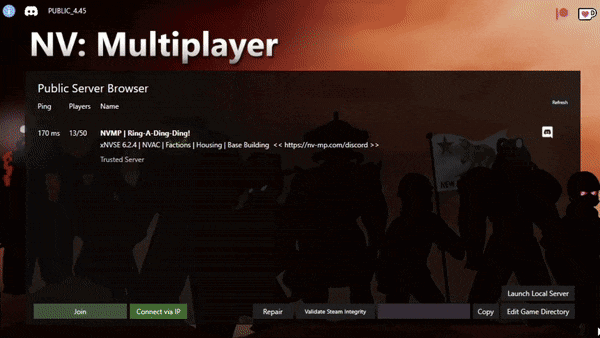
I have a translated copy/version of the game and I installed the mod, but when I click to authenticate the main server, I can't get past the Mod Dependencies prompt where one file has a red symbol and two have a yellow one
This is an issue caused by your translated game having a different FalloutNV.esm than the server's copy, which is an English FalloutNV.esm copy. Any translation changes FalloutNV.esm's integrity. The fix for this is to change your game's language through Steam (or your game provider) itself.
To do this, go into Steam, click on Library and find Fallout New Vegas and right click on it, click on Properties and select the Language tab, then select English as your language. If you're doing this whilst you have the game already installed, it will basically act as an update to the game and you should be able to download the other two dependencies and play NV:MP. If this doesn't work, uninstall the game, set the language to English, and install it with the language set like that.
If you're on GOG, you will have to either change the language through there or get another English GOG copy.
For Fallout New Vegas RU players: after switching the language to English, be sure to go into your game's Data folder and delete FalloutNV.lang file, which is completely useless on the English version and in fact will actually make the loading longer because it doubles the entries that FalloutNV.esm has, making them load again for another unnecessary time. When you're done with playing NV:MP, switch to your preferred language (RU, CZ, PL) and verify integrity to get FalloutNV.lang back, as it is required for the Russian/Czech/Polish main menu translations, primarily fonts.
I have the GOG version, but even when I use the Edit Game Directory option in the NV:MP Launcher, the Mod Dependencies prompt doesn't want to download the required dependencies
This is because the Mod Dependencies prompt is only made to detect dependencies within the default Steam Fallout New Vegas filepath that it was set to detect, even if the Steam version isn't installed. This file path is C:/Program Files (x86)/Steam/steamapps/common/Fallout New Vegas/Data. Chances are if you own the GOG version, you don't have this file path anywhere in your PC. The fix is to create it.
First, go into your GOG installation's Data folder and copy FalloutNV.esm. Go into C:/Program Files (x86), create a Steam folder, then a steamapps folder inside it, then a common folder inside the steamapps folder, then a Fallout New Vegas folder into common, and a Data folder into the Fallout New Vegas folder. Inside this data folder you will paste the FalloutNV.esm file that you copied. With this, you should be able to download the two other dependencies. However, this process isn't done yet.
Once the two dependencies have downloaded, cancel the authorization process completely and go back to your “Steam” Data folder. You should have two .ESP files named NVMP Q Patch and NVMP Rebalance. Copy them and paste them into your GOG installation's data folder and then you can properly authorize and NV:MP will work like normal.
If the process above doesn't work, you can create the entire Steam Fallout New Vegas file path, however this time you don't create the Fallout New Vegas folder, but instead you dump the entire GOG game installation folder (with the folder name set to Fallout New Vegas) into that steamapps/common folder. Once you've done that, Edit Game Directory and set it to your GOG copy now located inside your fake steamapps/common folder.
If this process doesn't work either, then the only course of action would be to buy the game on Steam or wait on GOG support to be completely fixed.
Technical Troubleshooting
Launching NV:MP does not do anything at all
NV:MP may be missing required dependencies and is silently failing to load. Try these steps suggested below incrementally until your launcher appears on an attempted retry.
- Install/reinstall the redistributables, you can use a more aggressive redist installer script hosted on TechPowerUp. Download the zip file, extract it somewhere, and right-click on install_all.bat and run as administrator. This process may take a few minutes but will make sure any redistributable packages are installed fresh.
- Run nvmp_launcher.exe as administrator, not with any shortcuts but just directly through Windows Explorer. We do not recommend doing this as a long-term solution due to security risks, but this may fix up any missing installation files that could not be done without an administrator account
- Restart your computer.
NV:MP Crashes before the game could even start
This is a common issue with Overwolf, for some reason NV:MP does not like it. We'd advise you to uninstall it.
The launcher and game work, but I keep crashing mid-play session
Fallout New Vegas is infamous for its random crashes, and by extension, this applies to any and all modifications to the game. NV:MP is still in development, so it's likely you'll experience crashing. If you do crash, it is recommended to submit your crash via the automatic bug reporter that opens after a crash occurs to help us identify and fix issues throughout development.
Some players have experienced more crashing happening with the 4GB installation of NV:MP (as of 3.82+). Please see if removing this, and making sure New Vegas Heap Replacer is not enabled. It is also recommended that you install New Vegas Anti-Crash (NVAC). The number of crashes you experience may be reduced if you are using NVAC.
I get an MOTD error when I try to join a private server
If you've received a MOTD error, it means that you successfully made a connection to the server as a player - but your client didn't follow up with the first “Message of the Day” packet in time (maximum time allowed in CO:OP servers is 1 minute 30 seconds until the player is kicked). This packet tells the server you're ready to be synchronized.
There are a few potential solutions, the first is seeing if removing a 4GB patch to FalloutNV helps. There is a temporary issue with the 4GB patch that may cause NV:SE to prevent NV:MP from sending communications to the server. If this doesn't help, then the next point of call is to make sure you don't have an NV:SE plugin that is interfering. The last solution we can offer is to see if you have too many mods being loaded for your CPU to handle. Again, if you take longer than 90 seconds - then the server thinks you're unresponsive and disconnect you.
I can launch the client, but when I try to join a server it crashes right back into the NV:MP client
Please make sure you have run the game after installing at least once; trying to run NV:MP without having first run Fallout: New Vegas can present some issues that make the mod unplayable.
Go to C:\Users\%USERPROFILE%\Documents\My Games\FalloutNV and delete Fallout.ini.
Not able to see chat or statistics on the top left, but able to see players
- Close any and all programs that create an overlay. For example Rivatuner, MSI afterburner, Nvidia overlay, AMD overlay
- Validate files and repair via the launcher.
Crashed to desktop with "DirectX binding failed - the client cannot continue"
- Delete d3b3.ll in C:\Program Files (x86)\Steam\steamapps\common\Fallout New Vegas
- Validate your Fallout New Vegas Game files
Crashed to desktop with "Font spritesheet file 'nvmp\res\ui\gamebitmap_0.png' was not found on disk or failed to load due to graphical error"
- This is caused by not having a 16:9 aspect ratio set as your game resolution. Unfortunately due to limitations, you must have a valid widescreen resolution set on your Fallout launcher to run NV:MP in widescreen. You can set this via the singleplayer launcher window, or by setting it to run in windowed mode.
Crashing upon loading into the server
This could be a save issue after hitting “Continue”.
- Place the newest save into #saverecovery in our official Discord server
- Place the second newest save into #saverecovery
- Validate files, and repair via the launcher
- Ensure you have xNVSE and 4GB patcher mods and nothing else (Once you can launch successfully, feel free to get other mods).
Unable to join - "Failed to download [FileName] due to internal error"
- Make sure your game is in English, this solves some issues.
- Launch as admin and attempt to validate and repair via the launcher.
- Install NV MP with the Zip instead of the .exe.
- Disable all VPNs or proxies.
- Restart the PC, validate files, and repair via the launcher.
FNV launcher opening instead of the actual game when trying to join the public server
- Launch the game in singleplayer, get through doc Mitchell's house and outside.
- Restart PC
- Validate and repair files via Launcher and attempt again.
NV:MP binaries missing
- Validate and repair your files via the launcher
- Ensure that your anti-virus isn't blocking them from downloading.
- Start your install from scratch, but use the zip file instead of the exe to install the mod
- Restart PC
NV:MP Installer launcher is completely blank
- Delete all of the NV:MP files you downloaded
- Use the ZIP folder download instead of the .exe to auto-install.
"Alarm Trip" spam
Disregard it. This usually indicates the game has hung or is frozen, and our networking is keeping the connectivity alive in-case you can recover. If you see this before you crash, it can be ignored.
Co-op/mod troubleshooting
Disconnected from the server, you have invalid mod revisions compared to the server
It means that the server and client(s) have a different load order. The server reads the plugins.txt file located in %localappdata%\FalloutNV
Make sure everybody has the same loadorder in that file.
in case you still get the error, download this and place it to your game's root folder and run this instead of the server. This disables the load order checking and the Epic Games Authentication.
Hamachi not allowing connection between client and server
- Check firewall and anti-virus.
- Use Radmin instead of Hamachi.
Main server troubleshooting
Do I need any DLCs to play on the main Ring-A-Ding-Ding server?
Yes. All of the DLCs are integrated on the main server thus you need all the DLCs apart from Courier's Stash. Otherwise, you can't join the server.
Not able to hear or talk to other player's in-game with VOIP OR crashing when pressing V for VOIP
This can also be visibly seen with the error "Opus decoder driver error".
- Restart game
- If that doesn't work, then it's due to your CPU not having AVX encoding/decoding, meaning you won't be able to use the in-game VOIP, and cannot press V.
Quest bugged with missing dialog options, soft locked, or a bugged scripted event
- Restart your game, validate files, and repair via the launcher.
- Load a save in the Discord at #saverecovery that was before the quest or event started in order to force it to retry.
- Do other quests and come back, sometimes in-game time and other players in the area can disrupt scripts.
- Contact one of the Gamestaffs or open a ticket on our discord and we may be able to help.
The public server not showing up on the launcher
- Hit the refresh button in the top right
- Validate and repair files via the launcher
- Double check the Discord that the server isn't being restarted or down for maintenance
- Manually connect to the IP at eden.nv-mp.com:27017